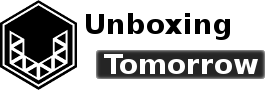Consumers face a narrow selection when it comes to mobile phones. Major brands leave the end user with few meaningful customizations and increasingly little control over important phone behaviors.
Today’s project will unbox the PinePhone beta version. PinePhone is a Linux-based smart phone created by PINE64. The PINE64 company offers Linux-based consumer electronics, with emphasis on customizable software and upgradable hardware. The phone featured here arrived with a user-friendly Linux distribution, yet users also have their pick of at least 20 other operating systems.
The system was also designed with easy repair and modification in mind. Users can replace the mainboard and other key components if so desired.
Notice of Non-Affiliation and Disclaimer: As of the publication date, we are not affiliated with, associated with, authorized by, endorsed by, compensated by, or in any way officially connected with Pine64, Raspberry Pi Foundation or their owners, subsidiaries or affiliates. The names Pinephone, PINE64., as well as related names, marks, emblems, and images are trademarks of their respective owners. External Links: Links to external web pages have been provided as a convenience and for informational purposes only. Unboxing Tomorrow and Voxidyne Media bear no responsibility for the accuracy, legality or content of the external site or for that of subsequent links. Contact the external site for answers to questions regarding its content.
Material Requirements
In later steps, a valid subscriber identity module (SIM) card should automatically grant the phone an internet connection. However, there is a short list of wireless carriers whose internet does not work with the current Pine Phone. That list is maintained on the PinePhone wiki page. This unboxing used the AT&T network in North America, but it probably works in other parts of the globe.
Besides that, the requirements are:
- The Pine Phone
- SIM card
- (Recommended) Anti-static wristband and/or anti-static workstation
- (Recommended) Wi-Fi network in range
- (Optional) Small Phillips screwdriver
Electrostatics notice: as with other electronics, consider wearing a safely grounded anti-static wristband or using an anti-static workstation while opening the phone’s rear panel. This might protect the main board from early life failures caused by electrostatic discharges from the human body.
Before Starting
The PINE64 team strongly states the Pine Phone beta version is still in development. Its latest iteration is aimed at users with Linux experience. The company designs the hardware, but the operating systems and the applications are community-driven. In other words, official and unofficial support pages will be more important than usual.
The pine64.org website is the information hub for support, whereas pine64.com serves as the storefront.
Unboxing
This phone was purchased as the Pine Phone Beta version with a convergence package. The convergence package allows easy interfacing with an HDMI (High-Definition Multimedia Interface) display, wired Ethernet, and USB (Universal Serial Bus) devices like a keyboard and mouse.
The package shipped from Hong Kong to the United States. The white, branded box was packed inside a non-descript cardboard box as a protective layer. The Pine64 box lists its contents in multiple languages along with a list of supported 4G cellular waveforms.

The box itself contains the 6 basic parts required to get started. The micro SIM card adapter can be a little easy to miss if you’re in a hurry, so don’t be overly eager to discard any packaging. The shipment included…
- Phone
- README card
- MANUAL with important details about battery care and removing the back panel
- USB-C cable
- Docking cradle with USB-C, HDMI, and Ethernet connectors
- Nano SIM to micro SIM card adapter

Above all:
- Never discard a battery in the ordinary trash.
- Read the printed manual for instructions on how to best remove the back panel.
- Readthe printed quick start guide for official instructions.
Specifications
Table 1: Pine Phone Specifications
| COMPONENT | DESCRIPTION |
| Processor | Allwinner A64 CPU @ 4-core Cortex-A53 running at 1.2 GHz |
| Storage | Embedded Multi-Media Card (eMMC) standard 5.1 |
| Display | Xingbangda XBD599, IPS display at 720×1440 |
| Front camera | OmniVision OV6540 (5 Mpixel) |
| Rear camera | GalaxyCore GC2145 ( 2M pixel) |
| Cellular radio | Quectel EG25-G with integrated GNSS |
| Wi-Fi + Bluetooth | Realtek RTL8723CS (single band 2.4 GHz) |
| Linux Distribution | Manjaro-ARM 5.11.3-1 (64-bit) |
| User Interface | KDE Plasma |
| Interfaces | I2C and UART interfaces to the outside |
Removing the Back Panel
Next, the back panel of the phone needs to come off and the battery needs to be pulled out. The phone ships with insulating tape that insulates the battery from the phone. Even if the phone is plugged into a USB charger, the phone will not function without a battery. By design, the battery also obstructs access to the SIM card and micro SD card slot.
Turn off the phone and unplug it from any USB charger before removing the back panel.
There is a tiny notch on the bottom-right corner of the phone. Using a soft tool, use the notch to pry the back panel off. Be careful not to over-bend the plastic panel.

Once the panel is off, the battery needs to be extracted. This may prove difficult because the battery is tightly wedged into its slot. If the battery is stuck, the 4 mounting screws on either side of it may need to be removed. If this isn’t enough, a low-residue double-sided adhesive may be required to lift the battery out of its position.
Carefully identify the micro SD and micro SIM card slots. Forcing a card into the wrong position may damage their contact pins. The card slots are stacked on top of each other. The microSD card slot was the upper one labelled “TF,” and the microSIM slot was the lower one labelled “SIM.”
Insert the appropriate card(s) and then re-insert the battery.
Locating Switches and Peripherals
First, there is the micro SD card slot itself, which can support a bootable operating system if the user inserts one. This phone already included the 64-bit Manjaro-Arm Linux operating system with Plasma UI on the phone’s on-board eMMC card, so a bootable micro SD was optional. But a bootable micro SD card will take priority over the eMMC, if the micro SD card image is valid.
Second, there are 6 kill switches. These can enable or disable the wireless radios, cameras, or microphone. Doing so will starve these subsystems of power or drive their power-down/enable pins.
Third, there is an inter-integrated circuit (I2C) bus and a universal asynchronous receiver-transmitter (UART) available. The I2C bus is linked to gold-plated pogo pins near the kill switches. The UART is wired to the phone’s 3.5 mm audio jack, but its kill switch must be set correctly to switch the jack from audio mode (which is the default) to UART mode.
Replace any screws that were removed in previous steps. Then press the rear panel back into place.
Powering on the Phone
With a USB charger connected, consider charging up the battery first. The current software version will charge the battery up to about 87 % before it stops. This practice of not charging completely supposedly prolongs the life of the battery.
Once it’s powered on, the front LED may cycle through red and yellow. Then an animated “K” logo should appear.
Initial Setup
The first time the phone is used, it should ask for a preferred time zone.
Next, the phone will scan for Wi-Fi networks in range and offer to connect. This is how the phone will receive updates in later steps.
The interface will ask you to create an account password. This will effectively be the numeric password to unlock the phone, so it must use digits 0 through 9 only!
After a short wait, the phone should eventually load the desktop environment and automatically search for web updates.

Applications
By default, the home screen includes the application for dialing out, an application for managing contacts, and the Angelfish web browser. If the phone has an internet connection, the browser should be ready to use immediately.
Swiping up on the empty home screen will show the list of applications.
Experience
Once the phone was set up, I was able to browse the web and use the terminal and the Nano editor to browse the file system. Screenshots and other options like screen brightness and night mode are also capturable by swiping down from the top of the screen.
Exchanging calls and text using the Phone and Spacebar apps was a fairly seamless process.
This was almost as far as I was able to get easily. The updates manager (the Discovery app) started automatically, but appeared to hang and the phone likely had outdated packages for most of this unboxing. On home Wi-Fi, the phone would enter an infinite loop by locking itself for apparently no reason after any screen press. I was able to get around this by getting off home Wi-Fi and using the cellular internet connection to install my first system-wide update. Although the root cause is still a mystery.
The back panel is supposedly removable using fingernails. Yet, this notch is only about 1 mm deep. Your nails may fail before the back panel does, and I needed a screwdriver to pry it open. I would suggest either the notch should be made deeper so that location is under less pressure, or (less desirable option) there should be some kind of removal tool included.
As of year 2022, both Pine64 manufacturing and its headquarters are based in Hong Kong, and this fact alone may be a problem for some consumers. That said, many major phone manufactures are also based in the region.
Going Forward
In either case, the phone is accessible over a secure shell (SSH) connection similar to what I had previously used with Raspberry Pi. To find the phone’s internet protocol (IP) address, connect it to a home Wi-Fi network, then open the terminal application and simply type:
ip a…to read the inet address for wlan0. Alternatively, log into the wireless router and look for a device with hostname: “plasma-mobile”.

References
| [1] | PINE64, “PinePhone APN Settings,” PINE64, 10 July 2022. [Online]. Available: https://wiki.pine64.org/index.php?title=PinePhone_APN_Settings. [Accessed 15 Aug. 2022]. |
| [2] | PINE64, “Main Page,” PINE64, 19 July 2022. [Online]. Available: https://wiki.pine64.org/wiki/Main_Page. [Accessed 15 Aug. 2022]. |
| [3] | PINE64, “PINE64 Store – Main Page,” PINE64, 2022. [Online]. Available: https://pine64.com/. [Accessed 15 Aug. 2022]. |
| [4] | PINE64, “NOOB – PINE64,” PINE64, 6 Mar. 2022. [Online]. Available: https://wiki.pine64.org/wiki/NOOB#Setting_up_your_Device. [Accessed 15 Aug. 2022]. |
Important Notice: This article and its contents (the “Information”) belong to Unboxing-tomorrow.com and Voxidyne Media LLC. No license is granted for the use of it other than for information purposes. No license of any intellectual property rights is granted. The Information is subject to change without notice. The Information supplied is believed to be accurate, but Voxidyne Media LLC assumes no responsibility for its accuracy or completeness, any error in or omission from it or for any use made of it. Liability for loss or damage resulting from any reliance on the Information or use of it (including liability resulting from negligence or where Voxidyne Media LLC was aware of the possibility of such loss or damage arising) is excluded.