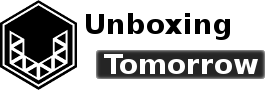How many people can you name who create their own circuit boards? Circuit board design is a rare and valuable skill, even among electrical and computer engineers. But whether it’s done as a hobby, for work, or school; getting started in circuit board design only takes routine practice and patience.
This blog series will cover a circuit board design tool called KiCad. It will offer a nonauthoritative view into what it’s like to use KiCad version 7 for the first time. By the end of the series, readers should know how to:
- Draw schematics
- Create custom symbols and footprints
- Perform automated error checking
- Create a manufacturable circuit board
Notice of Non-Affiliation and Disclaimer: As of the publication date, we are not affiliated with, associated with, authorized with, endorsed by, compensated by, or in any way officially connected with the KiCad project their owners, subsidiaries or affiliates. The names KiCad, as well as related names, marks, emblems, and images are trademarks of their respective owners.
External Links: Links to external web pages have been provided as a convenience and for informational purposes only. Unboxing Tomorrow and Voxidyne Media bear no responsibility for the accuracy, legality or content of the external site or for that of subsequent links. Contact the external site for answers to questions regarding its content.
Motivations for using KiCad
To produce a printed circuit board (PCB), factories need unambiguous descriptions of the desired board. This includes layer-by-layer images, drill locations, and (optionally) component placements if the goal is a printed circuit board assembly (PCBA).
These instructions are fabrication outputs. That is, they are standardized files that a large number of PCB manufacturers can recognize.
KiCad and other electronic design automation (EDA) tools like Altium, EAGLE, and ExpressPCB provide resources for turning ideas into fabrication outputs. KiCad is somewhat unique because it is free open-source software (FOSS) that provides a rich set of features for multiple operating systems.
Additionally, the KiCad community maintains a well-curated library of symbols, footprints, and models. These time-saving library elements follow a style guide called the KiCad Library Convention (KLC) that makes them easy to discover and implement [1].
Schematic Editor
The schematic editor is the starting point for every project on this site. In version 6, KiCad’s developers removed many of the idiosyncrasies and strange design features that made the user interface (UI) somewhat hostile to newcomers. For example…
- Move is now click -> drag, instead of mouseover -> M
- Copy paste is now CTRL + C -> CTRL + V, instead of mouseover -> C -> Click.
- Copy group is now select group -> CTRL + C, instead of select group -> right click -> duplicate block
PCB Editor
The PCB editor has seen similar improvements since version 5, including…
- General improvements to interactive routing
- Improved walk-around and shove routing
- Improved design rule checking (DRC) setup
- Improved length tuning and differential pair tuning
Symbol and Footprint Editors
The symbol and footprint editors are as seamless as before. However, KiCad 7 has redesigned these editors to better communicate where the custom symbol/footprint will be saved.
Plugin Manager
The Plugin Manager is now in plain view when the KiCad application launches. This feature will be described in greater detail in part 1.
Calculators
While the calculator is largely the same as version 5, there are a few improvements, including…
- Improved UI consistency (such that inputs are generally on the left and results are on the right)
- New calculators for via size
- New lookup table for galvanic compatibility
- Unicode is now in use such that: ε, ρ, δ now replace “epsilon,” “rho,” and “delta.”
How to Install KiCad
As of this writing, KiCad supported several processor architectures, including Intel (and compatible) 32-bit and 64-bit systems, PowerPC 64-bit, Arm 64-bit, and MIPS 64-bit. The application recommends at least 2 GB of memory and 10 GB of hard disk storage space. To install the application…
- Step 1: Go to the official KiCad.org website.
- Step 2: Click “download”
- Step 3: Select the operating system that best matches your own system.
- Step 4: Select a server from which to download.
- Step 5: Following any remaining instructions and consider donating to the KiCad project
For first-time users with no previous settings to import, the installer’s recommended settings are generally the safer bet.
KiCad can update old projects
When KiCad version 6 launched, its developers drastically changed the file formatting used to save schematics, models, boards, and related works [2] to the file system. The new format uses human-readable S-expressions (also known as symbolic expressions). The files using it now end in .kicad_sch, .kicad_mod, .kicad_pcb. All older file formats are considered legacy formats.
When KiCad 7 opens a legacy file format, it will offer to update it to the new format. Saving the project will invoke the update.
Users who wish to keep projects in the older (legacy) formats should create a duplicate before saving it.
Parallel Installations
Long-time users of KiCad may wonder if you can install KiCad 7 alongside older versions. All I can report at the moment is that KiCad 5.0.0 and KiCad 7.0.2 have not interfered with each other in any noticeable way. For more authoritative information on parallel installations, refer to the official documentation on KiCad.org.
Upcoming Work
The next KiCad exercise will cover how to install KiCad plugins.
The remainder of this series will be organized as follows:
- Even-numbered chapters contain need-to-know information
- Odd-numbered chapters contain nice-to-know information (that is, they are optional)
References
| [1] | Kicad.org, “Full KLC – Library Conventions | KiCad EDA,” Kicad.org, 17 Apr. 2022. [Online]. Available: https://klc.kicad.org/. [Accessed 21 May 2023]. |
| [2] | KiCad.org, “FILE FORMATS,” 13 June 2022. [Online]. Available: https://dev-docs.kicad.org/en/file-formats/legacy-4-to-6/. [Accessed 21 May 2023]. |
Important Notice: This article and its contents (the “Information”) belong to Unboxing-tomorrow.com and Voxidyne Media LLC. No license is granted for the use of it other than for information purposes. No license of any intellectual property rights is granted. The Information is subject to change without notice. The Information supplied is believed to be accurate, but Voxidyne Media LLC assumes no responsibility for its accuracy or completeness, any error in or omission from it or for any use made of it. Liability for loss or damage resulting from any reliance on the Information or use of it (including liability resulting from negligence or where Voxidyne Media LLC was aware of the possibility of such loss or damage arising) is excluded.