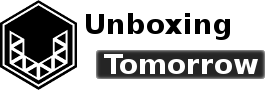Last week, I covered some of the basic features of software-defined radio (SDR). To recap, an SDR is a radio that carries out signal processing functions using software rather than electric components. This includes signal mixing, amplification, filtering, and noise cancellation just to name a few.
Recently I decided to put some of these capabilities to the test by purchasing the RTL-SDR.com blog’s “RTL-SDR Blog V3 R820T2 RTL2832U 1PPM TCXO HF Bias Tee SMA Software Defined Radio with Dipole Antenna Kit” on Amazon.
This multipurpose receiver is based on the low-cost chipset: RTL-SDR. As it happens, this is not the first RTL-SDR system I’ve used, but it does include a few design features that make it one of a kind.
Hardware Overview
The RTL-SDR chipset was originally intended for use as a receiver of digital television (DVB-T) and digital audio (DAB) [1]. When radio engineers noticed the chipset could be generalized to deal with almost any type of radio transmission; it was repurposed as an SDR front-end, and a large community rapidly developed around it. The affordability of the RTL-SDR was also attractive to students and independent hobbyists since the platform was available for hundreds of United States dollars (USD) less than competing chipsets.

RTL-SDR chipsets have been sold from many vendors over the past decade, but for the most part, there are 4 features most relevant for anyone looking to get started:
- The RF connector is where you connect your antenna, coaxial cable, or other radio frequency (RF) equipment. The exact connector type varies by the manufacturer, but the relevant one here is the subminiature type-A (SMA) connector.
- The RF tuner is an integrated circuit mounted on the circuit board. Among other things, it is the component that determines which frequencies the RTL-SDR can and can’t receive on its own. Different RTL-SDRs may have different tuners, but the relevant one here is the R820T2.
- The RF demodulator (RTL2832U) is where the RTL-SDR gets its name from. Among other things, this is the integrated circuit responsible for collecting waveforms from the tuner and digitizing them as a stream of vectors (I/Q data) to the host computer.
- The USB Connector will connect the RTL2832 to a host computer. To my knowledge, all RTL-SDRs use the RTL2832U, meaning once your drivers work for one RTL-SDR dongle, it will likely work for them all.
In this context, the RTL-SDR will generally not perform waveform-specific demodulation, decoding, or decryption; as those roles can be filled by applications running on an attached computer.
This particular RTL-SDR was available as a kit that includes antennas, interconnects, and mounting systems useful for getting started. Additionally, the Amazon description alluded to some enhanced component-level features meant to improve the accuracy and repeatability of the RTL-SDR.
The Unboxing
The RTL-SDR.com Dipole Antenna Kit shipped from Amazon in a fairly nondescript box. The individual antennas, interconnects and mounts were individually wrapped inside, and the RTL-SDR receiver itself was well-protected inside an anti-static shielded bag. I’ve covered the importance of anti-static shielding in a previous article and I highly recommend them for this type of occasion.

After unpacking everything from the box, you can get a feel for how the various pieces relate to one another. There are two mounting devices and each one has a threaded interface for mounting the dipole antenna mount. The suction cup mount is likely intended for plate glass windows and automobiles. The tripod is for table-top purposes, though it seems flexible enough to grip other objects.

Ultimately, a radio can be only as good as its antenna; and luckily there were 2 pairs of antennas included. Each featured a threaded end that is able to thread into the dipole antenna mount without much effort. They are also telescopic antennas. The smaller pair could get down to about 5 cm when fully retracted, and the larger pair could reach about 1 m when fully extended. Hinges in the antenna mount let you change the angles between the two across a wide range. Additionally, the antenna mount has a ball-in-socket joint that allows you to rotate the assembly to a 90° angle if you want a vertical dipole.

Finally, there was the receiver itself. This is probably the 5th or 6th RTL-SDR I’ve used, and one defining difference between this unit and my previous ones was the miniaturized metal casing. The material was noticeably cold to the touch, which is typical of good thermal conductivity. According to the official site (rtl-sdr.com/v3) this model includes improved thermal bonding to keep the underlying chips cooler and performing better [2].
The connector system in this kit uses SMA connectors exclusively. This includes the receiver (SMA female), the dipole antenna mount (SMA male), and the extension cable (SMA female and male). In other words, it was not necessary to purchase separate adapters, as is usually the case for me when RTL-SDR receivers include PAL connectors; which are not as common in North America.
Using the RTL-SDR Dipole Antenna Kit
For this test, I decided to try decoding local emergency services (police, fire, medical, etc.). In the state of Illinois, most civil emergency services have migrated to the STARCOM21 network [3]. STARCOM21 is a digital, trunked UHF radio service based on the Project 25 (P25) format. In fact, many other U.S. states also use P25-compliant systems.
The presence of mobile radios in the network (carried by public vehicles and personnel) present a slight challenge, since the distance between myself and any transmitter will be arbitrary.
The software I used include the following:
- Operating System: Windows 10, 64-bit
- General-Purpose SDR: SDRSharp (Airspy) version 1.0.0.1525 (https://airspy.com/download/)
- Digital Speech Decoder: DSDPlus (https://www.dsdplus.com/)
- Audio cable: VB-Audio Virtual Cable (https://www.vb-audio.com/Cable/)
The virtual audio cable is a program I will use to pipe audio from the SDRSharp application to the digital speech decoder (DSDPlus) application.
Before starting, I adjusted the antenna to receive vertically-polarized radio emissions near 850 MHz, which is near the frequency of the STARCOM21 radio network. I installed the two small antenna elements into the dipole antenna assembly. I then collapsed both antenna elements to around 8.5 cm each. By rotating the ball-in-socket joint, I then tilted them to be perpendicular to the ground, as shown below.

Quick Start Guide
To install and verify drivers for the RTL2832U, follow the official quick start guide available at: rtl-sdr.com/qsg. In my case, the drivers were already installed on my Windows machine, but once you have followed the guide, you can verify everything is copacetic by having a look at Windows Device Manager.

After that, I opened SDRSharp, available on airspy.com.

Pressing the gear-shaped “configure source” button in SDRSharp will pop up an “RTL-SDR Controller” window. Click the “Device” drop-down menu, and you should see “Generic RTL2832U OEM.” If nothing is listed, or if you see a non-SDR device such as a microphone listed, you may need to reinstall the RTL-SDR using a utility such as zadig.exe (included with SDRSharp).

If your RTL-SDR is listed, you can simply select it and then hit “close.”
Back at the main screen, press the play/start button to start communicating with the RTL-SDR.

This should immediately start producing audio at your speakers.
Next, I set the frequency setting near the top of SDRSharp to around 852 MHz. This is near the STARCOM21 frequencies. SDRSharp should be set to narrowband frequency modulation (NFM) in this band.

Next, I needed to prepare SDRSharp to start piping audio to the DSDPlus application. First, I clicked “stop” in SDRSharp so that the sidebar settings could be edited. Second, I set the following settings in SDRSharp’s sidebar under “Radio:”
- NFM = selected
- Bandwidth = 8000 to 10,000
- Squelch = unchecked (disabled)
Third, I configured the audio settings as shown below. It is especially important that “filter audio” be disabled, as DSDPlus will only accept a raw NFM signal:
- Sample rate = 48000 sample/sec
- Output = [MME] CABLE Input (VB-Audio Virtual C)
- Unity Gain = unchecked
- Filter Audio = unchecked

Next, I clicked the play button again. The headphones were totally silent at this point, since all audio was being piped to the virtual audio cable input instead of my headphones or speakers. DSDPlus, will (in turn) receive the audio from the virtual audio cable output, and then pipe the decoded audio to the headphones. It’s time to launch DSDPlus.
I opened the Windows command prompt (cmd.exe), and then navigated to the directory where I had previously installed DSDPlus. At this point, to run DSDplus, I simply type:
dsdplus.exe

In my case, DSDPlus does not listen to the virtual audio cable output by default. Instead, it listens to my microphone, so I need to exit dsdplus, and then launch it along with ‘-i2’ to select input #2.
dsdplus.exe -i2
Next, I used SDRSharp again to locate a tower transmitting as the primary control channel. These towers will transmit P25 packets constantly. Primary control channels do not transmit audio, but we can use them to verify SDRSharp and DSDPlus are working together. In North America, there is a well-curated database of these towers maintained by RadioReference.com [4].

If DSDPlus is configured properly, data should start to scroll past in the terminal.

Finally, I was successfully able to decode audio by manually dragging SDRSharp’s tuning bar over mobile radio transmissions in the spectrum display area. Compared to an SDRSharp scanner plugin, or another scanner/trunking utility like Unitrunker, this is not very efficient, but it does work. Eventually, you should be able to see (and hear) DSDPlus decoding audio packets.

Conclusion
Overall, the RTL-SDR Dipole Antenna kit worked as expected. In my specific example of decoding P25 radio packets, the dipole antenna was substantially more effective than the generic antennas typically found with RTL-SDRs over the years. The tripod mount also eliminated the awkwardness of positing and securing antennas in an optimal direction.
Overall, this was a very basic test focusing on just one radio service (800 MHz) digital; but I think things are off to a very good start.
References
| [1] | M. B. Sruthi, M. Abirami, A. Manikkoth and et. al., “Low cost digital transceiver design for Software Defined Radio using RTL-SDR,” in International Mutli-Conference on Automation, Computing, Communication, Control and Compressed Sensing (iMac4s), Kottayam, India, 2013. |
| [2] | RTL-SDR.COM, “RTL-SDR BLOG V.3. DONGLES USER GUIDE,” RTL-SDR.COM, 2019. [Online]. Available: https://www.rtl-sdr.com/rtl-sdr-blog-v-3-dongles-user-guide/. [Accessed 11 Nov. 2019]. |
| [3] | Illinois Department of Innovation & Technology, “Radio Communications- STARCOM21,” [Online]. Available: https://www2.illinois.gov/sites/doit/services/catalog/network/Pages/starcom21.aspx. [Accessed 11 Nov. 2019]. |
| [4] | RadioReference.com, “RadioReference.com – Scanner Frequencies and Radio Frequency Reference,” [Online]. Available: https://www.radioreference.com/. [Accessed 10 Nov. 2019]. |
Important Notice: This article and its contents (the “Information”) belong to Unboxing-tomorrow.com and Voxidyne Media LLC. No license is granted for the use of it other than for information purposes. No license of any intellectual property rights is granted. The Information is subject to change without notice. The Information supplied is believed to be accurate, but Voxidyne Media LLC assumes no responsibility for its accuracy or completeness, any error in or omission from it or for any use made of it. Liability for loss or damage resulting from any reliance on the Information or use of it (including liability resulting from negligence or where Voxidyne Media LLC was aware of the possibility of such loss or damage arising) is excluded.